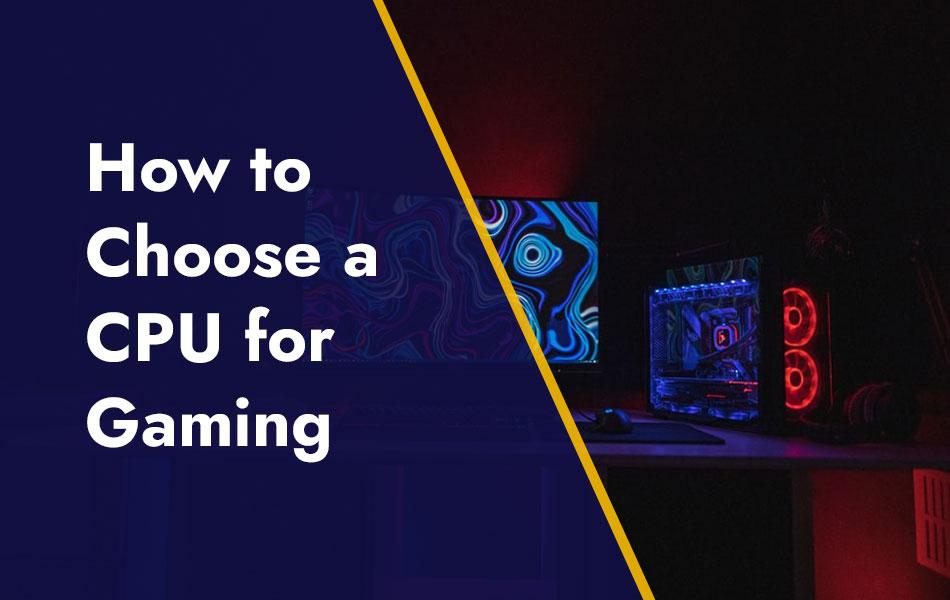There are multiple hardware components in your PC as crucial as the CPU. From bearing game load to running high-end applications to handling enormous computing workloads, your CPU has to deal with most of the demanding workloads compared to other hardware components, making it mandatory to take an informed decision while opting for a particular CPU.
Choosing the right CPU can be an overwhelming task due to multiple aspects to look for such as core count, thread count, clock frequency, and cache, and making sense of these technical aspects requires a little bit of effort. In this CPU purchase guide, you will be informed about all the key aspects that play a vital role in the overall performance of your CPU. The more you know the more informed decision you will be able to take.
Blue Team vs. Red Team – Choosing Between the Rivals
There are two top-notch chip manufacturers in the market namely AMD (The Red Team) and Intel (The Blue Team). AMD came into the mainstream by the start of 2017, and it somehow changed the trend by breaking the monopoly of Intel. As of today, whether you choose AMD or Intel as your next CPU brand, you’ll have a remarkable experience with both choices.
If we go deep into details and technical aspects, both companies have an edge over each other at different points, but the gap isn’t as noteworthy as it once was, and there are other key aspects that need to be considered before impartially choosing one side. (check out our AMD vs. Intel blog for more details).
PS: You can use an Intel SSD with an AMD system board or an AMD GPU with an Intel system, but when it comes to processors/CPU compatibility with motherboards, you need to buy what’s compatible.
CPU labels and generations
You can determine a lot about a CPU or a chipset by simply knowing a few things:
- It’s generation
- It’s from
- The tier CPU belongs within the same generation.
AMD and Intel follow different naming cultures for their CPUs and being able to interpret the naming schemas is important. newer-gen processors are much better for a variety of reasons that we’ll discuss throughout this blog post, being able to recognize the CPU and its generation differently will allow you to extract the necessary information quickly.
The recent AMD processors are part of the Ryzen 5000 lineup. The first digit shows the generation, while the second number denotes where the CPU stands in the particular generation. For instance, the 5600X and 5800X both belong to the Ryzen 5000 lineup of AMD processors, but the 5800X is better and more capable in all aspects than its sibling within the same generation.
But there is a little bit of confusion that comes with AMD’s naming criteria. You might be thinking, that the Ryzen 5000 series (as the 1st digit suggests) is the fifth generation of Ryzen CPU. But the Ryzen 5000 is actually the fourth generation of the Ryzen series with Zen 3 architecture (3rd Architectural change). Apart from this, the 5800X is titled the Ryzen 7 and the 5600X is titled the Ryzen 5, whereas the 5900X features a more suitable Ryzen 9 tag.
The numbers are a little bit relevant if we compare the processors on the basis of performance. For instance, A Ryzen 5900X belongs to an upper generation than a Ryzen 3900X, and a Ryzen 5800X and Ryzen 5600X both belong to the same generation, but the 5800X features higher performance.
Intel’s naming criteria are no different than AMDs. By using the first number you can guess the CPU’s generation and the second number to check where it sits within the particular generation. Like AMD, Intel also segmented its CPUs into tiers namely Core i3, Core i5, Core i7, and Core i9. For instance, choosing the Intel 10900K means you are opting for a CPU belonging to a 10th-generation of Intel and the i9 tier.
Higher the number means better the performance. For instance, The 10400 and 10600K both belong to 10th-gen i5 CPUs and the 10400 generally shows sluggish performance than the 10600K.
Intel also incorporates a suffix in its naming schema that showcases a particular functionality. Check the table below.
|
Label |
Features |
|
G1-G7: |
Graphics level |
|
E: |
Embedded |
|
F: |
Requires discrete graphics |
|
G: |
Includes discrete graphics |
|
H: |
High performance optimized for mobile |
|
HK: |
High performance optimized for mobile, unlocked |
|
HQ: |
High performance optimized for mobile, quad-core |
|
K: |
Unlocked |
|
S: |
Special edition |
|
T: |
Power-optimized |
|
U: |
Mobile power efficient |
|
Y: |
Mobile extremely low power |
Luckily, you don’t have to remember the meaning of all the aforementioned suffixes when opting for a particular processor. The noteworthy ones are F and K for Intel desktop processors.
Cores and threads
Cores and threads count is the primary factor in determining the fate of your gaming experience. Cores are defined as the physical processors within the processor or CPU, all integrated inside the same chip. Generally, they are capable of handling a single task at a time, meaning that higher the cores count make a CPU better at multitasking. The latest and high-end games can engage more than one core at the same time to utilize the maximum power of the CPU. SO higher the cores count means the better performance in gaming.
Threads are the logical divisions of the CPU and the thread count denotes the number of tasks that a CPU can handle simultaneously. Many newer-gen processors offer simultaneous multithreading also known as hyperthreading. It allows processors to enjoy the perks of having spare cores for additional workloads. That’s a reason why CPUs are graded with four cores with eight threads or six cores with twelve threads. The threads aren’t as effective as the cores in terms of speed. Threads are only intended to effectively utilize the parts of the processor that are not actively dealing with any task or process instead of boosting performance by a significant margin.
Some high-end games can engage more cores and threads than others, making the core and thread count of your PC a key variable of the performance equation. Having a higher core count than a program requires doesn’t boost the performance beyond the limit of what a particular program features.
For gamers, it is recommended to use at least a quad-core CPU with support for at least eight threads. For a better gaming experience, it is advisable to opt for a six-core CPU, whereas you can play games at maximum resolution and performance settings with eight cores or you face a lack in performance.
For high-end content production or HD video editing tasks there is no limit to how many cores you can utilize to get maximum performance output. There are some top-notch processors with 64 cores in the market, but they are extraordinarily expensive and only suitable for professional workloads.
Clocks and IPC
Another notable indicator is CPU performance is clock frequency or clock speed. It is measured in megahertz (MHz) and gigahertz (GHz) and denotes how many operational cycles a CPU can run each second. It’s a perfect indicator of the performance of individual cores, but it alone doesn’t complete the whole picture. Two processors belonging to the same generation can have the same number of cores, but the one with a higher clock speed will perform better.
As higher clock frequency reveals independent cores perform faster, CPUs with higher clock frequencies but fewer cores outrun the one CPU with less clock speed in some applications that can’t utilize a greater number of cores and threads. For the said reason, a and Intel’s 10-core processor i9-10900K gives tough competition to AMD’s 16-core Ryzen 9 5950X in different benchmark tests. The 5950X features more core count, but the 10900K possesses faster cores due to a better clock speed. But it only cast an impact when you are using an application that doesn’t engage a greater number of cores.
CPUs also feature different instructions per clock (IPC) values. IPC denotes the number of operations it can perform in each clock cycle (each second, noted by the clock speed), and it’s driven by the chip’s framework. If we compare AMD’s 5950X with Intel’s 10900K, the 5950X has AMD’s Zen 3 architecture, which offers a higher IPC than Intel’s 10th-gen processor. It shows that the 10th-gen Intel core and an AMD’s CPU with a Zen-3 architecture having a core running at the same speed, the AMD’s core will perform better. It means at the speed, AMD can complete more instructions per clock cycle.
This concept is a little bit confusing, But it showcases the importance of checking two processors with head-to-head compatibility where two chips are pitted against each other. It is a better way to determine how they perform in the actual scenario.
To make the overall concept simple keep in mind, the CPUs with higher clock speeds and latest architectures or frameworks are always faster in gaming but for high-end content production tasks like 4K video editing, etc, try to opt for a modern CPU with greater core count.
Integrated graphics
CPUs can also have onboard graphic chips on the same chip to operate irrespective of the external GPUs. Some Intel processors like 9900KF don’t have integrated graphics, but most of the variants do. They aren’t capable of providing that much power as GPUs do, but an entry-level integrated graphics chip like the UHD 620 can perform well between 30 to 60 FPS in older games like NFS – UG2, CS – GO, or GTA San Andreas. To enjoy gaming with integrated graphics you have to keep the resolution and performance settings low to refrain from facing any screen lacking in high-texture or detailed maps or scenes.
Intel’s 11th-gen graphics chips that come with its 10th-gen Ice Lake lineup offer a much-improved gaming experience. In benchmark tests, a 64 execution unit GPU, integrated on the Core i7-1065G7 chipset delivered performance over 40 fps in DotA 2 with 1080p resolution. It means you can play Fortnite at 720p or 1080p with this CPU without acquiring any external GPU. It is a significant boost in performance over what was experienced earlier with Intel integrated graphics.
Another remarkable improvement came with Intel’s 12th-gen Iris Xe integrated graphics, which were first offered with the 11th-gen Tiger Lake processors lineup. The top-notch CPU of tiger lake series i7-1185G7 is capable of sustaining 45 frames per second in Civilization VI and over 50 fps in Battlefield V at 1080p screen resolution with moderate performance settings. Fortnite encounter lacks in performance but still manages to showcase a decent gaming experience with 35 fps at 1080p resolution.
For now, Intel’s Iris Xe onboard graphics is the top onboard graphics utility available. No doubt, it can’t match the performance level of dedicated GPUs but is a significant improvement over previous variants in this domain.
AMD’s processors typically don’t include onboard graphics on desktop, though there are some accelerated processing units (APU) that do. They’re more comparable to Intel’s 11th-generation graphics, offering reasonable performance in entry-level and e-sports gaming settings.
All of AMD’s mobile CPUs include onboard Vega graphics, and in some configurations, they can be decent for gaming. We found the RX Vega 10 on a Ryzen 7 3700U-equipped laptop to be more than capable of comfortable frame rates in Diablo 3 and Half-Life 2. You’ll need to check reviews of individual CPUs to see how capable they are, as there are other factors that can affect gaming performance, but know that a higher number of graphics cores typically leads to greater graphical performance.
Power and thermals
Performance is the most critical concern for any PC enthusiast. If you can’t achieve with the new chip that you failed to achieve with the previous one, there’ll be no point in upgrading. If you’re thinking about acquiring an efficient PC, power and thermal aspects are the most critical considerations, too.
Unfortunately, neither AMD nor Intel refrains from providing clear numbers to determine the power and thermal needs of their CPUs, instead of messing both parameters into a quantity known as Thermal Design Power (TDP). The TDP or power consumption of a CPU is calculated in Watt, and it gives you a blurry picture of how much power the CPU will drain from the PSU (Power Supply Unit) and if you need a CPU cooler to keep your operating going safely under controlled temperature.
Laptops normally have low-power CPUs that consume just a few watts (around 40-45W) in the most powerful gaming models. On the contrary, desktop CPUs can consume a maximum of 125W with some high-end architectures but most moderate-level chips consume 65W to 95W.
In some situations, TDP can also be a blurry status regarding the CPU’s underlying architecture, where top-notch CPUs come with higher TDP figures due to their tendency to handle the heat they produce as a result of high power consumption. It also makes them suitable for overclocking.
You’ll have to evaluate individual processors and their benchmark to acknowledge how much power and cooling they require, but if you’re on the market for power-hungry CPUs that consume over 100W, larger and more efficient coolers would be another utility to consider if you want quiet operations with heavy workloads or overclocking.
Best CPU Coolers For Gaming
People are generally confused about choosing between an effective cooling mechanism as a bulky metal heatsink with fans or opt for a liquid-cooled AIO with a pump attached to a radiator and fans. To keep it simple there are only a few factors to consider. Big air coolers will occupy more space in your PC case, specifically when they vertical dominate your motherboard. Mainstream Air coolers produce more noise and are least effective in throwing heat out from your CPU and the PC case, but you can dodge these issues now by opting for plenty of fanless cooling systems like Noctua’s Colossal NH-P1.
Air coolers are less expensive than liquid-cooled AIOs, but the price gap is becoming void with the passage of time. AIO coolers are becoming more budget-friendly. On the other hand, high-end air coolers are featuring high price structures of over $100. For instance, the Ice Giant Prosiphon Elite can cost you around $170 that giving tough competition to many top liquid cooling systems.
If budget isn’t your primary concern and you can’t compromise on the silent operation and low temperatures you are recommended to go for a custom cooling loop
CPU Cooler – Choosing Criteria
Before settling down for the best cooler solution for your PC, consider the following criteria:
If you have the latest Ryzen CPU, it is not necessary to invest in the air cooler, but with the high-end models, you might want it. Most Ryzen 2000 and 3000 lineup of chipsets and some older-gen Ryzen variants come with coolers, and many of them can manage to handle slightly overclocked performance. Keep in mind, that the newer-gen Ryzen 5000 processors don’t offer coolers in the Ryzen 7 or Ryzen 9 variants. If you want to acquire most from the processor’s clock speed, you’ll have to opt for an aftermarket alternative. But for many Ryzen owners who don’t want to use their chip with the full potential, the best CPU cooler is the one that comes with the chip as a utility.
If you are going to purchase a large air cooler, make sure to check clearances before finalizing your purchase. Big coolers in low-profile models can cause adjustment issues with RAM strips and vertically enlarged coolers can cause clearance problems with your case door. Check the dimensions of your PC case and the advertised dimensions of the cooler you’re going to purchase.
Keep in mind, more fans mean better cooling as well as more noise. The coolers that effectively throw all the heat out from your processor and PC case also produce more noise. If you want to ensure a quiet experience, you have to opt for the cooler with a perfect balance of noise and cooling. If you can set your cooling fan speeds according to the temperatures of your system board’s BIOS, it can work for you.
Motherboard – Importance & Compatibility
For all gaming enthusiasts, selecting the best motherboard for gaming is not an option as it harbors the most important hardware components of your PC, ranging from a GPU, CPU, SSDs, HDDs, etc. If your motherboard lacks behind, so does your PC. When you’re building a PC for intense gaming and overclocking, the reliability of your motherboard is something you must not compromise on. Gaming enthusiasts push their PC upto extreme performance levels while gaming at high resolution and configuration settings and the motherboard must withstand the workloads of such aggressive usage.
Not every motherboard shows compatibility with every hardware component. Ensure that the motherboard you are going to purchase supports all the hardware components you are planning to acquire for your PC customization drive such as PCIe slots for newer-gen GPUs, SATA interface for SSDs or HDDs, enough memory slots in case you want to future-proof the storage factor, additional USB ports for different input or output devices, etc. Luckily, you don’t need to have a very high budget to acquire the best motherboard for gaming. There are plenty of options available at affordable price structures and it all depends on the hardware components you are going to acquire for your gaming PC.
For instance, The ASUS Maximus IX Formula system board offers more value to money and can cost you around $400. Keep in mind, this particular system board comes with armor that cuts access to some ports and connectors. If you’re not willing to spend much on the motherboard you can settle for the ASRock Fatal1ty B250M Performance system board which comes with a more affordable priced structure. But it has some limitations too as your upgrade potential can be undermined by the motherboard’s mATX form factor and the chipset’s 12 lane PCIe 3.0 I/O interface.
PS: To know more about the motherboards and their compatibility with the CPU and power consumption of your CPU, don’t forget to check our blog “How to Choose a Motherboard for Gaming PC” and visit our website memoryclearance to place the order.