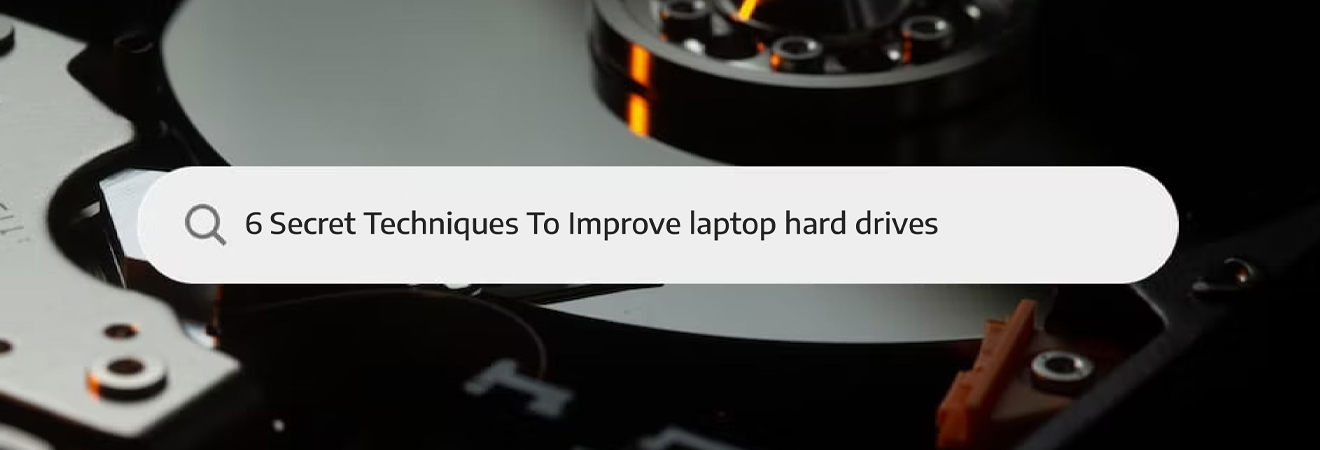Is your computer running slower than usual? Wondering how to improve and extend the life of your laptop hard drive? It's a common belief that the hard drive of a computer lasts as long as the computer itself. They have an average lifespan of 3-5 years depending on usage and maintenance. By being cautious and properly maintaining your HDD, you can significantly extend its lifespan.
Factors such as workload, environment, and hardware maintenance play a vital role in the improvement of hard drives. Actively monitoring the disk, optimizing it regularly, and having proper recovery measures in place, help greatly extend the life of a hard disk and minimize the risk of data loss.
Here are some tips to help prolong the life of your hard disk drive and avoid common mistakes.
6 ways to make your laptop hard drive last longer
To extend the life of your hard disk drive and protect your data, there are several steps you can take. Although no hard drive is completely immune to faults, implementing these simple and easy tips can help increase the lifespan of your laptop hard drive.
- Regularly Defragmenting
- Clearing Temporary Files- Keep your hard drive clean
- Updating Drivers - Using SSDs
- Run Regular Disk Cleanup
- Use Disk Optimization tools
- Disable unnecessary programs
Regularly Defragmenting
Your hard drive accumulates data over time and it becomes fragmented, causing it to work less efficiently and become slower. Fragmentation can harm the health of your hard drive, as new data is stored in scattered pieces which result in increased movement of the read head and increased disk spin speed, which in turn leads to overheating. Overheating is a major cause of hard drive failure.
One of the most important things you can do to improve the performance of your laptop hard drive is to regularly defragment it. This process rearranges the files on your hard drive so that they are stored in a more logical and efficient manner, which can help your computer access them more quickly. To defragment your hard drive, you can use the built-in Windows Disk Defragmenter tool or a third-party defragmenter such as Auslogics Disk Defrag.
Clearing Temporary Files
During regular operation, the Windows operating system generates various temporary files. While some of these files like cache, cookies, log files, and recycle bin can be removed through the built-in tools and cleaning options of Windows. Keep your hard drive clean as it is an important step to improve the performance of your laptop hard drive. This means removing any unnecessary files and programs that are taking up space on your hard drive.
To free up more storage space on your hard drive, it is recommended to use a third-party disk cleaner application that can automatically remove these accumulated temporary files. You can do this by using a program such as CCleaner to clean out your hard drive, as well as by regularly deleting any files you no longer need.
Updating Drivers - Using SSDs
If you want to significantly improve the performance of your laptop hard drive, you should consider upgrading to a solid-state drive (SSD). SSDs are much faster than traditional hard drives because they have no moving parts and use flash memory to store data. This means that your computer can access files on an SSD much more quickly than on a traditional hard drive. Switch to a 1TB hard drive laptop for storing your important and confidential data. For casual users who need to store a large amount of data files, a 1TB hard drive may be the appropriate storage choice.
Run Regular Disk Cleanup
Over time, hard drives will inevitably develop errors such as partition table errors, file system errors, hardware or software issues, etc. These errors can shorten the lifespan of the hard drive and lead to data loss. Disk Cleanup is a built-in Windows tool that allows you to free up space on your hard drive by deleting unnecessary files and programs. You can run Disk Cleanup by going to the Start menu and typing "disk cleanup" in the search bar. When the program opens, select the hard drive you want to clean and click OK. Your laptop hard drive will run faster when you will delete unnecessary and temporary files from the disk, especially you will notice a visible difference when searching for a file.
Use Disk Optimization Tools
Disk optimization is the process of reorganizing the physical location of files on a disk to improve data access times and reduce the time needed to move the hard drive's head. There are many disk optimization tools available that can help improve the performance of your hard drive. These tools work by analyzing your hard drive and identifying areas that can be optimized. Some popular disk optimization tools include Ashampoo WinOptimizer, Glary Utilities, and IObit Advanced SystemCare. For home users, it's suggested to optimize every three months, and for those who use their computer daily for more than eight hours, do it once in two weeks. To address issues with hard disks, it is recommended to regularly perform optimization.
Disable Unnecessary Programs
To optimize the storage space on your laptop hard drive and improve performance, it's important to regularly review and remove any programs that are no longer needed. Over time, your system may accumulate unwanted files, folders, and applications. Many programs and services run automatically in the background and can slow down your system's performance. For outstanding performance, it's recommended to conduct a thorough system check and delete any duplicate files and unused applications that you no longer need.
Final Words
To extend the lifespan of your laptop hard drives, follow the steps outlined above. However, keep in mind that all devices will eventually fail. To protect your data, it's crucial to regularly back up your files.
Overall, by regularly defragmenting your hard drive, keeping it clean, upgrading to a solid state drive, running regular disk cleanup, using disk optimization tools, and disabling unnecessary programs, you can significantly improve the performance of your laptop's hard drive and make it run faster and more efficiently.